¶ Overview
Samourai Wallet supports importing a list of batch spend entries (destinations and amounts) in a JSON format. This JSON format may also be converted to a QR code and scanned by Samourai Wallet's general scanner for import.
Batch Spend Import gives third-party applications the ability to integrate a semi-automated batch spend entry generation system, to make batch payout management and / or payroll quicker and more efficient while keeping the final authorization of transaction signing, then transaction broadcast, within Samourai Wallet.
¶ Supported Destinations
All bitcoin address types can be included within the JSON, as well as PayNyms in both their PayNym name format, or reusable payment code (starting PM8T) format.
If a reusable payment code (starting PM8T) is imported, it will be automatically converted in-app to it's corresponding PayNym name (if registered on PayNym.is).
¶ Bitcoin Denomination
All bitcoin spend values within the JSON must be denominated in satoshis (sats)
¶ JSON Example
Below is a JSON example with multiple bitcoin address types, a PayNym name, and a reusable payment code.
{
"batch": [
{
"dest": "1GSFgxecvYGiPEQrAeDbscC3Eqib3JNi84",
"amt": 3255050
},
{
"dest": "3Mdd17CqpvTLo6oXop3XUy9banz65hgcBf",
"amt": 12500000
},
{
"dest": "bc1q7yavf73u0hj8caexefgrzug0jzpnrz3vgsuy8c",
"amt": 510202020
},
{
"dest": "bc1p2j6ha5a97xzeagml9y7vfad4d29jcx4yevymnxlkvwy5dy2ju8fqfc65sy",
"amt": 20000
},
{
"dest": "+proudsnowflake504",
"amt": 9005340
},
{
"dest": "PM8TJLNYAZ1CL9svWNHxBy3UC7FTtvFka9okfxCLYVt9qH8LSoZz2R4XDkh9X5ygQoFbaNK4dQGDXVpXPZrHXWYtDtivx2GBr5GJpUbiWqdDnGxwmJCm",
"amt": 6084001020
}
]
}
¶ How to Import Batch Spend
¶ Clipboard / paste method
-
Copy to clipboard the Batch Spend Import JSON
-
From the Deposit account wallet, Tap the floating action button
-
Tap Send
-
Tap in the top right corner, then tap Batch spend
-
Tap in the top right corner, then tap Paste batch spend
A confirmation toast will be displayed showing how many batch spend entries have been imported
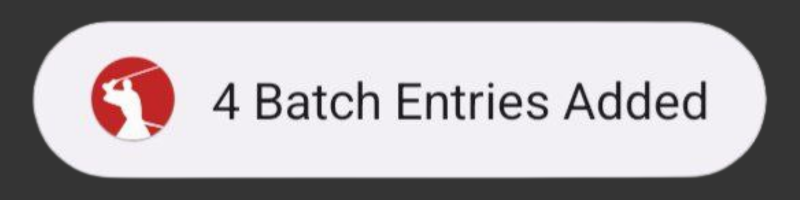
You may now proceed with reviewing then sending the batch transaction.
¶ QR code method
-
Using a third-party application, first generate a QR code using the JSON data
-
From the Deposit account wallet, tap the scan icon, then proceed to scan Batch Spend QR Code
A confirmation toast will be displayed showing how many batch spend entries have been imported
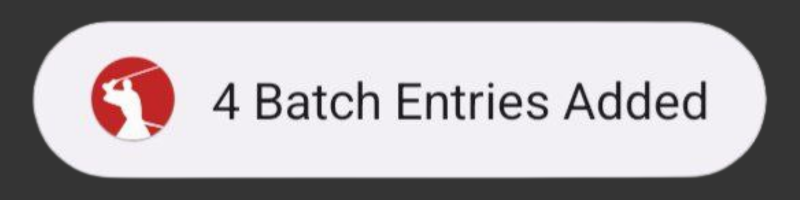
You may now proceed with reviewing then sending the batch transaction.
¶ Additional Information
1. When carrying out a Batch Spend Import, if there are existing batch spend entries present, these will be overwritten.
2. After a Batch Spend Import, you may manually add additional batch spend entries to your list.
3. After a Batch Spend Import, you may edit the bitcoin values by tapping on individual entries.
4. After carrying out a Batch Spend Import, you may exit the batch spend screen or close the app and the batch entries will remain saved in the batch spend wallet area until:
- a. the batch transaction is broadcasted
- b. the batch entries are manually cleared / deleted
- c. the batch entries are overwritten with a new Batch Spend Import
5. If a PayNym or reusable payment code is present in the Batch Spend Import which you are not CONNECTED to, a warning will be provided next to that entry:
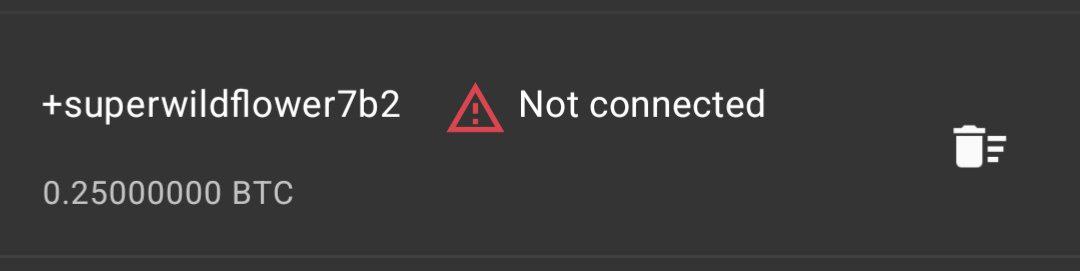
You will be prevented from broadcasting the transaction until you have carried out one of the following:
- a. connected to the PayNym or reusable payment code
- b. removed that entry from the list by tapping delete
6. If the same bitcoin address exists more than once within the Batch Spend Import, during import the bitcoin values will be combined into a single entry, and when broadcasted a single output will exist for the address.
7. If the same PayNym or reusable payment code exists more than once within the Batch Spend Import, during the import the bitcoin values will be combined into a single entry, and when broadcasted a single output will exist for the PayNym or reusable payment code.